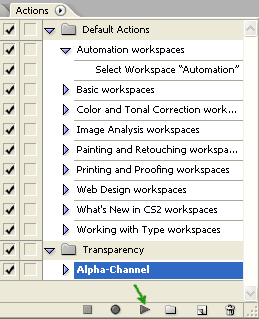System requirements
Glossary of Terms
How to use the program:
Beginners
(Please read)Output image settings (image size, resolution, alignment marks, type, arrangement)
Purpose of the program
PhotoProjector creates interlaced images for lenticular sheets and barrier-screens.
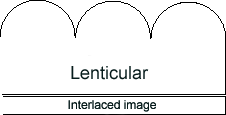
Fig. 1. Lenticular sheet with interlaced image
PhotoProjector is designed for combined use with other programs such as Adobe Photoshop. PhotoProjector doesn't create the viewpoints of 3D scene or animation images. This program creates interlaced images only.
Formats of input files are BMP, PNG, TIFF, JPEG in Greyscale, RGB colour mode, TIFF in CMYK and RGBA colour mode. Formats of output files are TIFF in colour mode of source images. Multilayered TIFF is not supported.
How to make a TIFF with RGBA using Photoshop (RGBA is RGB with alpha channel, alpha
channel is transparent)
Let's you save and load selections. You can edit alpha channels using any of the editing tools. When a channel
is selected in the Channels palette, foreground and background colors appear as grayscale values. Storing selections
as alpha channels creates more permanent masks than the temporary masks of Quick Mask mode. You can reuse stored
selections or even load them into another image. (About masks and alpha channels from Photoshop Help).
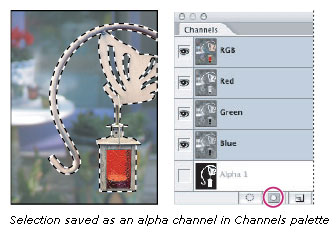
How to convert RGBA TIFF to PSD with transparent
You can use my action Transparency.atn.
Open Action palette (Window->Action), load Transparency.atn (it's located in the same place
as photoprojector.exe):
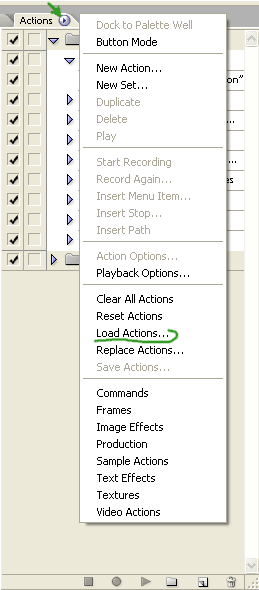
Open RGBA TIFF file and play Alpha-Channel action: