How to use the program:
Output image settings (image size, resolution, alignment marks, type, arrangement)
Two-flip image (settings)
Lenticular sheet type: choose the necessary lenticular sheet, set the correct Lenses per inch in database.
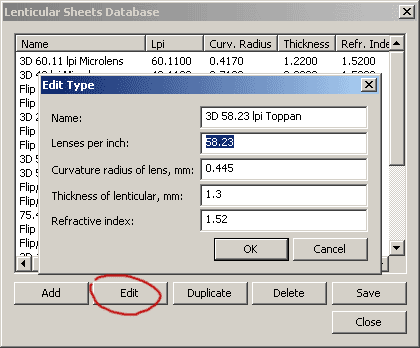
Image type: two frame and even pixels per period. Pixel per period = (printer resolution)/(lenticular frequency). Use this formulae to define the Pixel per period. Often we get the real value, in this case we round this value to smaller integer even value. For example, 75 lpi lenticular and 720 dpi print resolution. 720/75 = 9,6. Round to smaller integer even value: 8. Choose Depth is equal to 1 or 2 to smooth the fine lines.
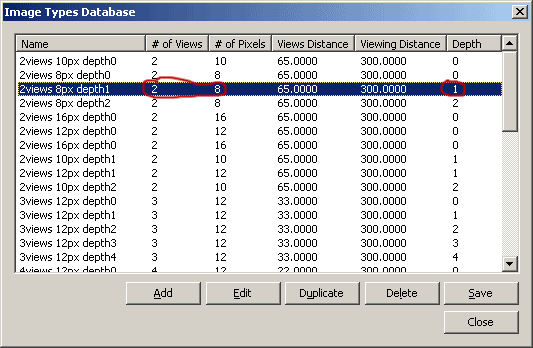
Edit queue: load two frames with equal pixel size.
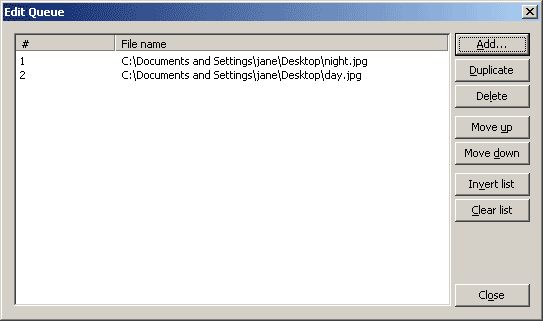
Set the image size in cm, set the print resolution, Mark size... and Images arrangement....
Type = Flip, click Settings..., select Horizontal orientation, Mirror strip, Parallax correction - for wide picture.
At first unselect Intensity correction and try make the flip image without this option. Check Enable for Intensity correction to use the special algorithm for the flip-images. This algorithm adds the blank strips with variable width. Width of the srips depends on the Ink intensity. This option is good for 2-Flip images. But one frame must occupy more than one pixel per period. Light, medium, strong, maximum are different values of Intensity correction.
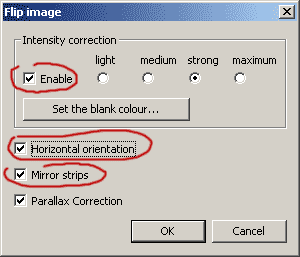
2-Flip image with Intensity correction:
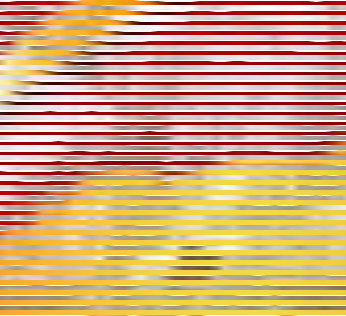
Without Intensity correction:
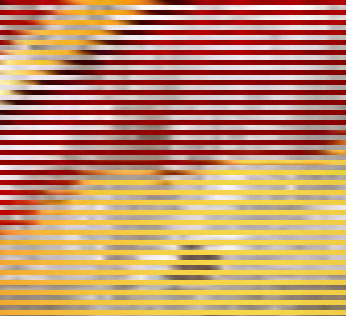
Besides we need choose the Blank colour. Blank colour may me average colour of all frames.
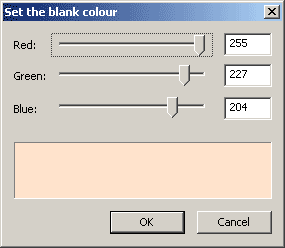
What interpolation? Bicubic, bilinear, by neighbor? I think, better is by neighbor.

To get the best flip image, interlace the image with Rotate canvas. How define the necessary angle? At first try the default angle. If angle is large, divide this value in two, three, four ... times. Besides, you can find necessary angle experimentally.
Don't forget Save project. Click Create interlaced image and Print image.... Interlaced image is saved on hard disk, and you can print it with any graphic application.